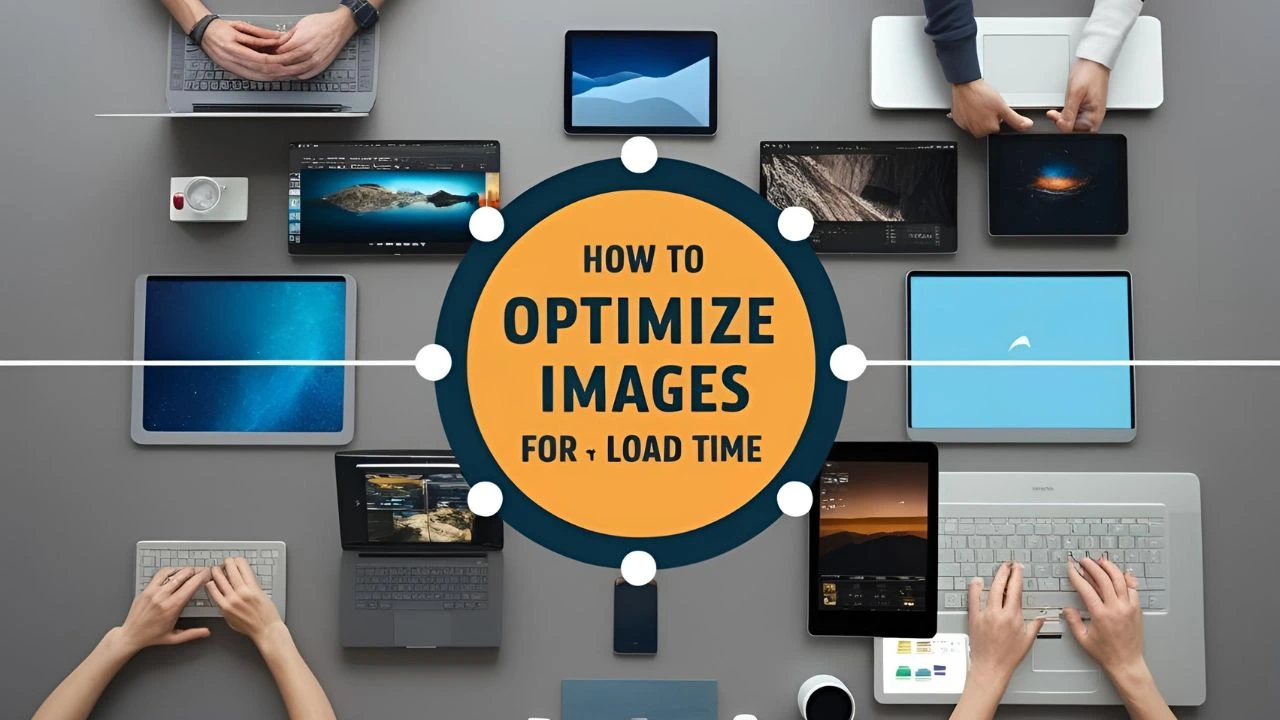Images are a vital part of web design—they engage users, boost storytelling, and enhance UI/UX. But if not optimized properly, they can slow down your website, hurt your Google rankings, and frustrate visitors.
So how do you maintain quality visuals without compromising performance? Let’s break down the most effective ways to optimize images for faster load time and better SEO.
1. Choose the Right Image Format
Different image formats serve different purposes:
| Format | Best For | Compression | Transparency |
|---|---|---|---|
| JPEG | Photos, complex images | Lossy | No |
| PNG | Graphics, logos, transparency | Lossless | Yes |
| WEBP | Modern format, great balance | Both | Yes |
| SVG | Icons, logos, vector graphics | Scalable | Yes |
| AVIF | Next-gen format, great compression | Lossy | Yes |
Pro Tip: Use WEBP or AVIF for modern browsers—they offer high quality with smaller file sizes.
2. Compress Images Without Losing Quality
Compression reduces file size, speeding up load time. There are two types:
- Lossy compression removes some image data to reduce size.
- Lossless compression keeps all data but still trims size.
Tools to compress images:
- Online: TinyPNG, ImageOptim, Compressor.io
- Plugins (for WordPress): Smush, ShortPixel, Imagify
- Desktop: Adobe Photoshop’s “Save for Web” option
3. Resize Images to Fit the Display
Don’t upload a 4000px-wide image when your website only displays it at 800px.
Tips:
- Resize images according to the layout.
- Use CSS media queries for responsive images.
- For WordPress users, tools like Elementor or WPBakery often allow custom image sizing.
4. Use Lazy Loading
Lazy loading delays loading images until they enter the user’s viewport. This reduces the initial page load time.
How to implement:
- In HTML5:
<img src="image.jpg" loading="lazy" alt="description"> - WordPress 5.5+ includes lazy loading by default.
- Use plugins like a3 Lazy Load if you need advanced settings.
5. Add Descriptive Alt Text
Alt text (alternative text) serves two major purposes:
- Accessibility: Helps visually impaired users understand image content.
- SEO: Google uses alt text to understand and index your images.
Best practices:
- Keep it short and descriptive.
- Use relevant keywords naturally.
- Avoid keyword stuffing.
Example:
✅ Good: alt="Black leather office chair with wheels"
❌ Bad: alt="Chair office chair furniture buy chair now"
6. Enable Image Caching and CDN
Browser caching stores images locally for repeat visitors, reducing load time.
Content Delivery Networks (CDNs) like:
- Cloudflare
- BunnyCDN
- ImageKit
…deliver your images from the nearest server location, speeding up global access.
7. Use Responsive Images with srcset
Responsive images adapt to different screen sizes.
Example:
<img src="image-400.jpg"
srcset="image-400.jpg 400w, image-800.jpg 800w"
sizes="(max-width: 600px) 400px, 800px"
alt="Optimized example image">This allows browsers to download the most suitable image size for each device.
8. Implement Image Sitemap (for SEO)
Help search engines discover your images with an image sitemap.
If you use WordPress and an SEO plugin (like Rank Math or Yoast), you can enable this easily. Otherwise, manually add image URLs to your XML sitemap.
9. Use Image CDNs and Optimization APIs
For advanced users or high-traffic websites, integrate image optimization services:
- Cloudinary
- ImageKit
- Imgix
These services can resize, convert, compress, and deliver images on the fly, improving speed and flexibility.
10. Monitor and Test Your Website Speed
Use tools like:
- Google PageSpeed Insights
- GTmetrix
- WebPageTest
- Lighthouse (Chrome DevTools)
…to check how your images are affecting page speed and get optimization suggestions.
Conclusion
Optimizing images is not just about file size—it’s about improving the entire user experience and SEO of your site.
By using the right formats, compressing smartly, implementing lazy loading, and following best practices, you’ll speed up your website and make it more search-engine friendly.